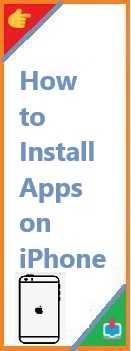Ubuntu is a powerful, open-source operating system (OS) that has become a popular choice for developers, tech enthusiasts, and everyday users who want to explore alternatives to macOS or Windows. One of the biggest advantages of Ubuntu is its flexibility, allowing users to customize the OS to their needs, whether for development, testing, or general computing.
If you’re a Mac user, you might wonder, how to install Ubuntu on Mac in a way that works smoothly and efficiently. Fortunately, installing Ubuntu on a Mac, whether it’s a MacBook Air, MacBook Pro, or even a newer M1-based Mac, is possible. This step-by-step guide will walk you through the different methods to install Ubuntu on Mac, from using a USB drive to installing it via VirtualBox.
In this guide, we’ll cover the following:
- How to install Ubuntu on Mac with a USB drive.
- How to install Ubuntu on Mac using VirtualBox.
- Installing Ubuntu on a Mac with Intel and M1 chips.
- Troubleshooting common installation issues.
- Key tips and tricks to ensure a smooth installation.
So, whether you’re looking to dual boot Ubuntu with macOS, run it in a virtual machine, or completely switch your Mac to Ubuntu, you’ve come to the right place. Let’s dive in!
Why Install Ubuntu on Mac?
Before diving into the installation process, it’s important to understand why you might want to install Ubuntu on your Mac. While macOS is a powerful operating system, there are many reasons why users might choose to run Ubuntu alongside or instead of macOS:
- Developer-Friendly Environment: Ubuntu is one of the most popular operating systems for software development, especially for those working with open-source technologies.
- Customization: Ubuntu provides more flexibility for customizing the OS and optimizing it for your specific needs.
- Access to Linux Tools: Ubuntu comes with a wealth of developer tools and utilities, making it ideal for software development, data science, and IT-related tasks.
- Lightweight: Ubuntu is a lighter operating system, especially in comparison to macOS, which can lead to faster performance, especially on older Macs.
- Dual Boot: Installing Ubuntu alongside macOS allows you to take advantage of both operating systems on the same machine.
Now that you know why it might be a good idea to install Ubuntu on your Mac, let’s take a look at the steps involved in the installation process.
Prerequisites for Install Ubuntu on Mac
Before you start installing Ubuntu, make sure you have the following:
- A Mac device (MacBook Air, MacBook Pro, or Mac with Intel or M1 processor).
- A stable internet connection for downloading Ubuntu and other software.
- A USB drive (if you are using the USB installation method).
- A backup of your data: Installing Ubuntu might overwrite existing data, so it’s essential to back up your files first.
- A copy of Ubuntu: Download the latest stable version of Ubuntu from the official website.
- Tools: If you’re using USB installation, you’ll need an application like Etcher or Rufus to create a bootable drive.
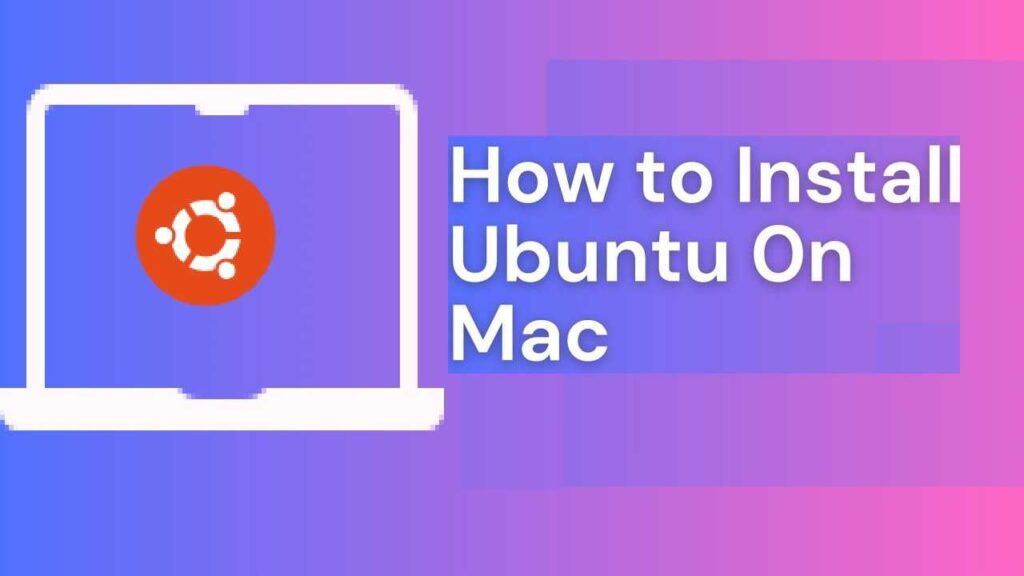
How to Install Ubuntu on Mac with a USB
One of the most popular ways to install Ubuntu on Mac is by using a USB drive. This method allows you to install Ubuntu either alongside macOS or as a standalone OS.
Step 1: Creating a Bootable USB Drive
To begin, you’ll need a bootable USB drive containing the Ubuntu installation files. Here’s how you can create one:
- Download Ubuntu: Visit the Ubuntu Downloads page and download the latest version of Ubuntu Desktop.
- Download Etcher or Rufus: You can use software like Etcher or Rufus to create the bootable USB drive. For macOS, we recommend Etcher.
- Prepare the USB Drive: Insert a USB drive (8GB or larger) into your Mac. Open Etcher and select the Ubuntu ISO file you downloaded earlier. Select your USB drive as the target and click “Flash.”
- Wait for the process to complete: This will take some time depending on the speed of your USB drive and computer.
Step 2: Booting from the USB Drive
- Restart your Mac: After creating the bootable USB drive, restart your Mac.
- Enter Boot Menu: Press and hold the Option key while your Mac is booting up to access the boot menu.
- Select the USB Drive: Once in the boot menu, select the USB drive that contains Ubuntu.
Step 3: Installing Ubuntu
- Choose Install Ubuntu: Once Ubuntu loads from the USB, you will be presented with several options. Choose Install Ubuntu.
- Select Your Language and Keyboard Layout: Choose your preferred language and keyboard layout.
- Partitioning Your Disk: If you want to install Ubuntu alongside macOS, choose the option to Install Ubuntu alongside macOS. If you want to replace macOS with Ubuntu, select the Erase disk and install Ubuntu option. This will delete all data on your Mac, so be sure to back up everything first.
- Set Up Your User Account: Set up a username and password for your new Ubuntu installation.
- Install and Reboot: Once the installation is complete, click Restart Now. Remember to remove the USB drive when prompted to do so.
Ubuntu should now boot up on your Mac! You can select Ubuntu or macOS each time you start your computer.
How to Install Ubuntu on Mac Using VirtualBox
If you don’t want to fully replace macOS with Ubuntu, installing Ubuntu in a virtual machine is a great alternative. VirtualBox is a free, open-source tool that allows you to run virtual operating systems on your Mac.
Step 1: Install VirtualBox
- Download and Install VirtualBox: Go to the VirtualBox website and download the latest version of VirtualBox for macOS. Follow the installation instructions to set it up.
- Download the Ubuntu ISO: As mentioned before, download the latest Ubuntu ISO from the official website.
Step 2: Set Up a New Virtual Machine
- Create a New VM: Open VirtualBox and click on the New button to create a new virtual machine.
- Choose Ubuntu: In the setup wizard, choose Linux as the operating system and select Ubuntu (64-bit) as the version.
- Allocate Resources: Assign memory (RAM) and hard disk space for your virtual machine. It’s recommended to allocate at least 2GB of RAM and 25GB of disk space.
- Mount the Ubuntu ISO: In the VM settings, mount the Ubuntu ISO file you downloaded earlier.
Step 3: Install Ubuntu in VirtualBox
- Start the VM: Once the virtual machine is set up, click Start to boot from the ISO file.
- Follow the Installation Steps: The installation process is similar to installing Ubuntu from a USB drive. Choose your language, set up your user account, and follow the on-screen instructions.
- Complete Installation: Once installation is complete, restart the VM. You can now run Ubuntu within macOS without affecting your macOS system.
Install Ubuntu on MacBook M1
If you’re using a MacBook with an M1 chip, installing Ubuntu can be a bit more challenging, as Apple’s M1 chip uses ARM architecture. However, thanks to the work done by the community and Canonical (the company behind Ubuntu), installing Ubuntu on an M1 Mac is possible, although it requires additional steps.
Step 1: Install a Virtual Machine Software
For M1 Macs, the most feasible option is to use Parallels Desktop (a paid option) or UTM (a free alternative). Both programs support ARM-based operating systems like Ubuntu for ARM.
Step 2: Download the ARM Version of Ubuntu
- Download the ARM version of Ubuntu from the official Ubuntu website.
- Follow the installation steps based on the virtualization software you chose (either Parallels or UTM).
Step 3: Set Up Ubuntu
- Create a new virtual machine in your chosen software and use the downloaded Ubuntu ARM ISO file to set up the virtual machine.
- Install Ubuntu just as you would on any other computer.
Install Ubuntu on MacBook Pro and MacBook Air
For Intel-based MacBook Air and MacBook Pro models, installing Ubuntu follows the steps mentioned in earlier sections, whether you’re using a USB drive or a virtual machine.
If you encounter any issues during the installation, especially related to drivers or hardware compatibility, make sure your Mac is fully updated and check the Ubuntu forums for troubleshooting tips.
Troubleshooting Common Installation Issues
While installing Ubuntu on your Mac is straightforward, you might encounter a few issues. Here are some common problems and their solutions:
- Boot Issues: If your Mac doesn’t boot from the USB drive, ensure that the USB is properly formatted and that you’ve selected the correct boot option.
- Disk Partitioning Problems: If you’re dual-booting and Ubuntu doesn’t show up in the boot menu, it could be due to incorrect partitioning. Use the Disk Utility tool in macOS to fix partition issues before installing.
- Driver Issues: Some Macs may require additional drivers for Wi-Fi, sound, or graphics. Check the Ubuntu community forums for specific drivers for your Mac model.
Conclusion
Install Ubuntu on Mac is a great way to explore the world of Linux and unlock more flexibility for your computer. Whether you’re installing Ubuntu on a MacBook Air, MacBook Pro, or a newer Mac with an M1 chip, there are several methods to choose from, including USB installation, virtual machines, and more. By following the steps outlined in this guide, you should be able to easily install Ubuntu on your Mac and enjoy the benefits of this powerful and customizable operating system.
Have you successfully installed Ubuntu on your Mac? Share your experience in the comments below or explore more of our tech guides for additional help and tips!
Read Also : How to Install Ubuntu from USB?