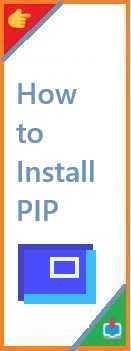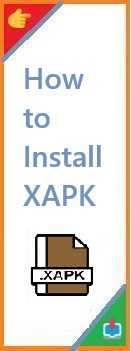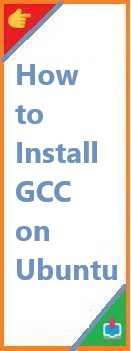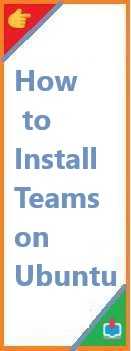Ubuntu is a popular open-source Linux distribution known for its stability, security, and user-friendliness. Running Ubuntu on a virtual machine (VM) is one of the best ways to explore Linux without affecting your primary operating system. Whether you’re a developer testing software, a learner exploring Linux, or simply someone who wants to try Ubuntu, installing it on a virtual machine offers an easy and safe environment.
In this guide, we’ll walk you through how to install Ubuntu on virtual machine, whether you’re using Windows, Mac, or a Linux host. By the end, you’ll have Ubuntu running smoothly in a virtualized environment, and you can get started with all the Linux tools and features it offers.
Why Install Ubuntu on Virtual Machine?
Installing Ubuntu on a virtual machine is a great way to experiment with Linux without modifying your primary operating system. Here are some reasons you might want to install Ubuntu on VM:
- Safe Testing: Virtual machines provide a sandboxed environment where you can test software and make changes without affecting your main operating system.
- Try Before You Install: You can explore Ubuntu and decide whether you want to install it on your actual hardware, especially if you’re new to Linux.
- Isolate Linux Environments: For developers, VMs allow you to create isolated environments for testing applications in Ubuntu, ensuring that they won’t interfere with your main OS setup.
- Cross-Platform Compatibility: You can run Ubuntu on Windows, Mac, or even Linux hosts. This is useful if you’re working with multiple platforms or need to use Linux tools on a non-Linux system.
With the right software, installing Ubuntu on a VM is a straightforward process, and we’ll guide you through it in this article.
Prerequisites for Install Ubuntu on Virtual Machine
Before you start the installation process, ensure you meet the following prerequisites:
- System Requirements: Make sure your computer has enough resources to run a VM. Ubuntu’s system requirements for virtual machines are typically:
- 2 GB RAM (4 GB or more recommended)
- 25 GB of free disk space
- A processor that supports Virtualization Technology (Intel VT-x or AMD-V).
- Ubuntu ISO File: Download the latest Ubuntu ISO from the official website. For most users, the Ubuntu 24.04 LTS version is recommended for its stability and long-term support.
- Virtual Machine Software: You’ll need virtual machine software like VirtualBox, VMware, or Hyper-V (for Windows) to create and run the virtual machine.
- A Stable Internet Connection: Required to download the Ubuntu ISO and any software updates during the installation.
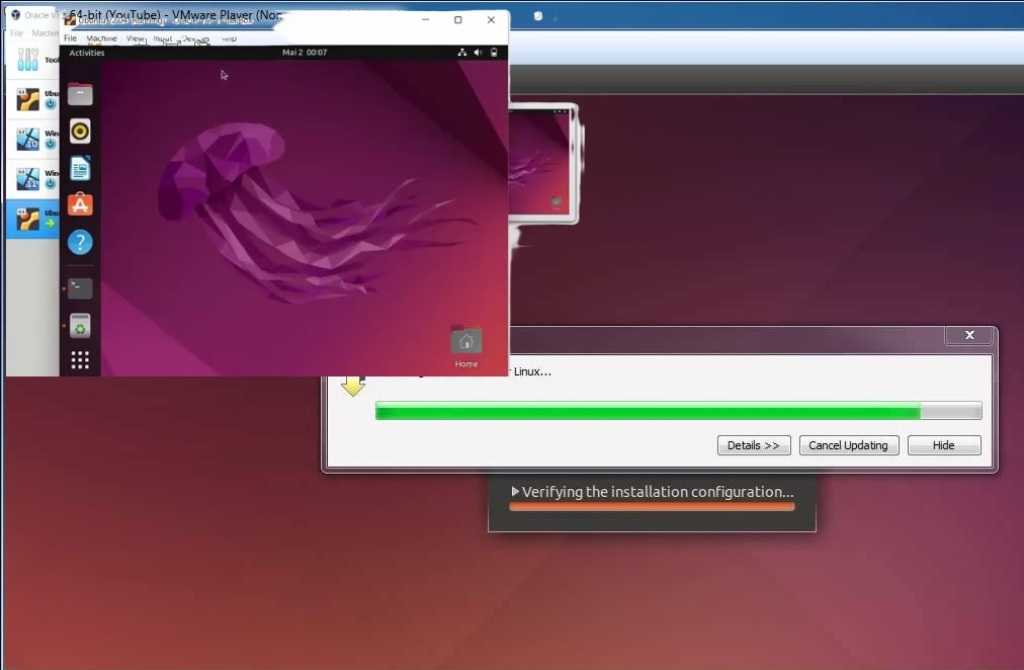
Choosing the Right Virtual Machine Software
There are several virtual machine software options available for different operating systems. The most common and beginner-friendly ones include:
- Oracle VM VirtualBox: A free, open-source, and cross-platform virtual machine software that works on Windows, Mac, and Linux. It’s easy to use and has all the features needed for running Ubuntu.
- VMware Workstation Player: A free version of VMware’s virtual machine software. It’s slightly more advanced than VirtualBox but offers excellent performance and support.
- Hyper-V (for Windows): A built-in virtualization feature in Windows 10 and 11 Professional and Enterprise editions. It works well for running Ubuntu but requires more advanced setup.
For this guide, we will focus on Oracle VM VirtualBox due to its accessibility and ease of use.
How to Install Ubuntu on Virtual Machine (Windows 10)
Step 1: Download and Install VirtualBox
- Visit the VirtualBox website and download the latest version for Windows.
- Run the installer and follow the on-screen prompts to complete the installation.
Step 2: Download the Ubuntu ISO
- Go to the official Ubuntu download page and download the latest version of Ubuntu (Ubuntu 24.04 LTS is recommended).
- Save the ISO file to a location you can easily access.
Step 3: Create a New Virtual Machine
- Open VirtualBox and click New.
- Name your virtual machine (e.g., “Ubuntu 24.04”).
- Set the Type to Linux and the Version to Ubuntu (64-bit).
- Click Next.
Step 4: Configure Virtual Machine Resources
- Memory (RAM): Allocate at least 2 GB of RAM (4 GB is recommended for better performance).
- Hard Disk: Select Create a virtual hard disk now and choose the default VDI format. Set the disk size to at least 20 GB (more if you plan to install a lot of software).
- Click Create to finalize the VM setup.
Step 5: Attach the Ubuntu ISO to the Virtual Machine
- Select your newly created VM and click Settings.
- Go to the Storage tab, click on the empty disk under Controller: IDE, and click on the disk icon to the right.
- In the pop-up window, click Choose a disk file, and select the Ubuntu ISO file you downloaded earlier.
- Click OK to save the settings.
Step 6: Install Ubuntu
- Start the virtual machine by clicking Start.
- The VM will boot from the Ubuntu ISO, and you will see the Ubuntu installation screen.
- Follow the on-screen prompts:
- Select your language.
- Choose Install Ubuntu.
- Select your keyboard layout.
- Set your time zone.
- Choose Normal installation and ensure that Download updates while installing Ubuntu is checked.
- When you reach the installation type screen, choose Erase disk and install Ubuntu. This option will only affect the virtual hard disk, not your physical machine.
- Set up your username and password, then click Install Now to begin the installation process.
Step 7: Complete the Installation
- After the installation completes, the VM will prompt you to restart. Follow the instructions to reboot.
- Once rebooted, remove the ISO file from the virtual CD/DVD disk (go back to Settings → Storage and unmount the ISO).
- Ubuntu will boot, and you can start using your new Ubuntu virtual machine!
How to Install Ubuntu on Virtual Machine (Mac)
Installing Ubuntu on a Mac using VirtualBox follows a similar process to Windows. Here’s how to do it:
Step 1: Download and Install VirtualBox for Mac
- Visit the VirtualBox download page and download the macOS version of VirtualBox.
- Open the downloaded file and follow the instructions to install VirtualBox.
Step 2: Download the Ubuntu ISO
- Download the Ubuntu 24.04 LTS ISO from the official Ubuntu website.
Step 3: Set Up the Virtual Machine in VirtualBox
- Launch VirtualBox and click New.
- Follow the same process as for Windows: Set the name, type, and version to Ubuntu 64-bit, and proceed with configuring the memory (at least 2 GB) and virtual hard disk (at least 20 GB).
Step 4: Install Ubuntu on the Virtual Machine
- Attach the Ubuntu ISO in the Storage section of the VM settings.
- Start the VM, follow the Ubuntu installation process, and complete the steps as described in the Windows installation section.
How to Install Ubuntu 24.04 on Virtual Machine
Installing Ubuntu 24.04 LTS on a virtual machine follows the same general steps as earlier versions. However, it’s important to ensure that you’re using the correct ISO for the latest release of Ubuntu:
- Download the Ubuntu 24.04 LTS ISO from the official Ubuntu website.
- Follow the step-by-step installation guide for your chosen virtual machine software (whether you’re using VirtualBox, VMware, or Hyper-V).
Does Ubuntu Support Virtual Machines?
Yes, Ubuntu fully supports virtual machines. Ubuntu can be installed and run inside most virtual machine platforms, including VirtualBox, VMware, and Hyper-V. The virtual machine allows Ubuntu to run as a guest operating system within a host OS, enabling users to leverage the full power of Ubuntu without altering their primary operating system.
Ubuntu also supports running virtualized environments on cloud platforms, such as AWS, Google Cloud, and Microsoft Azure.
Troubleshooting and Tips
- Performance Issues: If your VM runs slowly, try allocating more RAM or increasing the CPU cores for the virtual machine (if your system allows it).
- VirtualBox Extensions: For additional features like shared folders and seamless mouse integration, install the VirtualBox Guest Additions after Ubuntu installation.
- ISO Issues: If your virtual machine isn’t booting properly, make sure the ISO is correctly mounted, and there are no issues with the file.
Conclusion
Now that you’ve learned how to install Ubuntu on virtual machine, you’re ready to dive into the world of Linux without altering your main system. Virtual machines provide an excellent platform for experimenting with new software, testing configurations, and learning Linux in a safe, controlled environment.
If you enjoyed this guide, feel free to share it with others who might find it useful. Don’t hesitate to leave a comment below if you encounter any issues or have questions about your installation process. Happy experimenting with Ubuntu!
Read Also : How to Install Ubuntu on Windows?