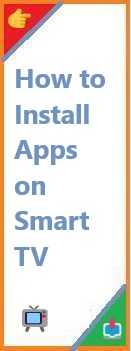Ubuntu is one of the most popular Linux distributions, known for its user-friendliness, stability, and open-source nature. If you’re looking to test out Ubuntu, run it alongside other operating systems, or develop in a Linux environment without affecting your main operating system, install Ubuntu on VMware is a fantastic option.
VMware provides a robust virtualization platform that allows users to run virtual machines (VMs) on top of their current operating systems, such as Windows, macOS, or even Linux. By installing Ubuntu on VMware, you can enjoy the benefits of a Linux environment without the need for dual-booting or replacing your primary operating system.
In this guide, we’ll cover everything you need to know about how to install Ubuntu on VMware, whether you’re using VMware Workstation 17, VMware Workstation 16 Pro, VMware on Windows 10, or even VMware on a Mac. This tutorial will be beginner-friendly, with easy-to-follow instructions and tips to make the installation process seamless.
Why Install Ubuntu on VMware?
Before diving into the step-by-step installation process, it’s important to understand why you might want to install Ubuntu on VMware in the first place. Here are some reasons:
- Safety and Flexibility: Running Ubuntu on VMware allows you to test out the Linux environment without modifying your existing operating system. You can experiment freely and revert to your primary OS whenever you want.
- Dual-boot Avoidance: You can run Ubuntu alongside your current OS without the need for partitioning or dual-booting your machine, saving you time and effort.
- Development and Testing: Many developers use Ubuntu to develop software, test applications, or run web servers in a virtualized environment. VMware makes it easy to set up multiple VMs for testing purposes.
- Learning Linux: For beginners new to Ubuntu or Linux in general, VMware offers a safe space to learn the system without risking your primary operating system.
- System Resource Isolation: With VMware, you can allocate specific resources (such as CPU, RAM, and disk space) to your Ubuntu virtual machine, ensuring that it doesn’t interfere with your host operating system’s performance.
Prerequisites for Install Ubuntu on VMware
Before you start the installation, make sure you meet the following requirements:
- A Computer with VMware Installed: Whether you’re using VMware Workstation 17, VMware Workstation 16 Pro, or VMware Fusion (for Mac), ensure that VMware is properly installed on your system.
- Windows: You can download VMware Workstation Player or Pro from the VMware website.
- Mac: You’ll need VMware Fusion, which can be downloaded from the VMware website for Mac.
- Ubuntu ISO Image: Download the latest Ubuntu ISO from the official Ubuntu website.
- System Resources: A computer with enough resources (RAM, CPU, and storage) to allocate to the Ubuntu virtual machine. A minimum of 2GB of RAM and 25GB of free disk space is recommended.
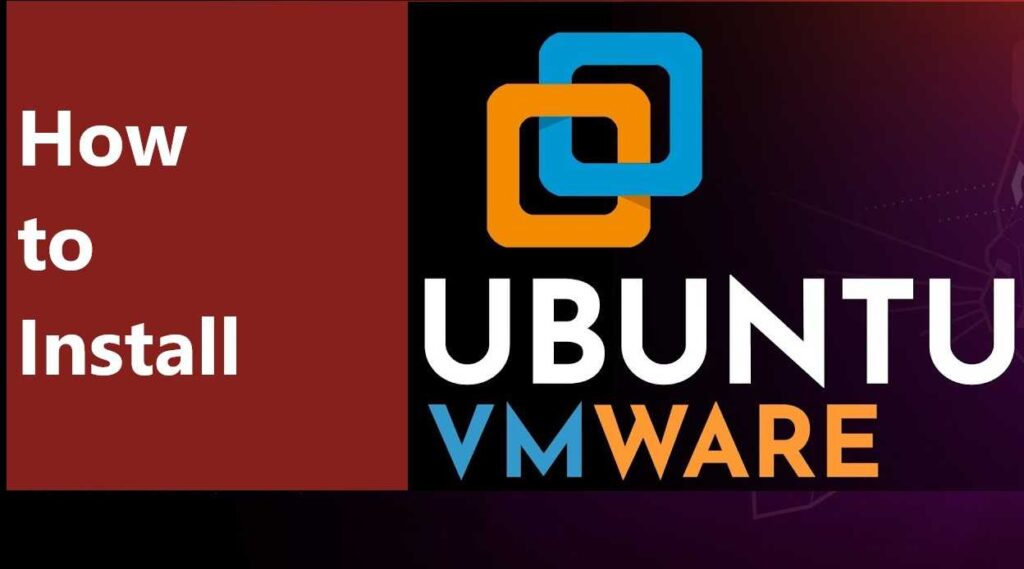
How to Install Ubuntu on VMware Workstation 17
VMware Workstation 17 is one of the latest versions of VMware’s powerful virtualization software, offering enhanced features and improved performance. Here’s how to install Ubuntu on VMware Workstation 17.
Step 1: Create a New Virtual Machine
- Launch VMware Workstation 17: Open VMware Workstation and click on Create a New Virtual Machine.
- Choose the Installation Method: Select Typical (recommended) for an easy setup, and click Next.
- Select the Installation Media: Choose the option to install from an ISO image file and browse to the location where you downloaded the Ubuntu ISO file. Click Next.
- Select the Guest Operating System: VMware should automatically detect that you’re installing Ubuntu, but if it doesn’t, select Linux as the guest OS and choose Ubuntu from the version list. Click Next.
- Name the Virtual Machine: Give your virtual machine a name, such as “Ubuntu_VM,” and choose the location where you want the VM files to be stored. Click Next.
Step 2: Allocate Resources for the Virtual Machine
- Set the Number of Processors: VMware will automatically set the processor configuration, but you can adjust this depending on your system’s resources. For most users, allocating 1 CPU will work fine.
- Set Memory Size: Assign at least 2GB of RAM (recommended 4GB if your system allows). Click Next.
- Create a Virtual Disk: Choose the option to Create a new virtual disk, select SCSI (recommended), and click Next.
- Disk Size: Set the virtual disk size to 20GB (or more, depending on your needs). You can choose Store virtual disk as a single file or Split virtual disk into multiple files. Click Next.
- Finish the Configuration: Review the settings and click Finish.
Step 3: Install Ubuntu on the Virtual Machine
- Start the Virtual Machine: Once the virtual machine is created, click Play virtual machine to start it.
- Ubuntu Installer: The Ubuntu installation process will begin. Select your preferred language and click Install Ubuntu.
- Choose Installation Type: Select the installation options you prefer, such as keyboard layout, Wi-Fi settings, and time zone.
- Set Up User Account: Enter your desired username, password, and computer name.
- Install Ubuntu: Once everything is set up, click Install Now to begin the installation process.
- Complete the Installation: The installation process will take several minutes to complete. Once it’s finished, click Restart Now.
Step 4: Set Up Ubuntu and VMware Tools
- Remove the ISO Image: After rebooting, you may be prompted to remove the installation media (ISO file). Go to VM > Settings > CD/DVD and uncheck Connected to disconnect the ISO.
- Install VMware Tools: For better performance and usability (such as sharing folders and clipboard integration), install VMware Tools. To do this, go to VM > Install VMware Tools, and follow the instructions in Ubuntu to complete the installation.
How to Install Ubuntu on VMware Workstation 16 Pro
Installing Ubuntu on VMware Workstation 16 Pro is very similar to the process on Workstation 17. The main difference is the version of VMware you’re using, but the overall procedure remains the same:
- Launch VMware Workstation 16 Pro and select Create a New Virtual Machine.
- Follow the same steps as described for Workstation 17 to configure your VM and install Ubuntu.
How to Install Ubuntu on VMware on Windows 10
If you’re using VMware Workstation on Windows 10, the process remains mostly the same. The key steps to follow are:
- Install VMware Workstation: Download and install VMware Workstation from the VMware website.
- Create a New Virtual Machine: Launch VMware Workstation and select Create a New Virtual Machine. Follow the steps to configure the VM and install Ubuntu as outlined above.
- Run Ubuntu: Once the installation is complete, you can run Ubuntu on VMware within Windows 10, providing a seamless virtualized environment.
How to Install Ubuntu on VMware on Mac
Installing Ubuntu on VMware on a Mac is similar to the process on Windows. However, you’ll be using VMware Fusion instead of VMware Workstation. Here are the key steps:
- Install VMware Fusion: Download VMware Fusion from the VMware website.
- Create a New Virtual Machine: Launch VMware Fusion and select Create a New Virtual Machine.
- Install Ubuntu: Follow the same process to create the virtual machine and install Ubuntu as described above.
Post-Installation Tips and Customizations
Once Ubuntu is installed on VMware, here are some post-installation tips to optimize your experience:
- Install VMware Tools: Ensure that you’ve installed VMware Tools to improve performance and enable better integration between Ubuntu and your host system.
- Update Ubuntu: After installation, run
sudo apt updateandsudo apt upgradeto ensure your Ubuntu system is up to date. - Configure Shared Folders: To share files between the host and the virtual machine, configure shared folders in VMware settings.
Troubleshooting Common Issues
If you encounter any issues during the installation, here are some common problems and solutions:
- Ubuntu Doesn’t Boot: Ensure that the VM is set to boot from the ISO file during the initial startup.
- Poor Performance: Check the VM’s resource allocation (CPU, RAM, and disk space) and adjust as needed.
- No Network Access: Ensure that the network adapter settings are correctly configured in VMware (e.g., set to NAT or Bridged mode).
Conclusion
Install Ubuntu on VMware is an excellent way to explore the Linux environment without altering your primary operating system. Whether you’re using VMware Workstation 17, VMware Workstation 16 Pro, or VMware Fusion on Mac, the process is straightforward and beginner-friendly.
By following the steps outlined in this guide, you can easily set up Ubuntu on VMware and start enjoying the flexibility and power of Linux right on your computer. If you have any questions or need further assistance, feel free to leave a comment below!
Read Also : How to Install Ubuntu on Mac?