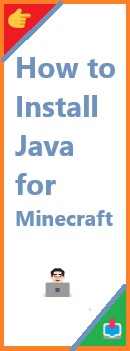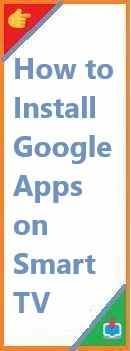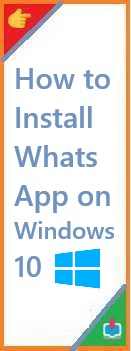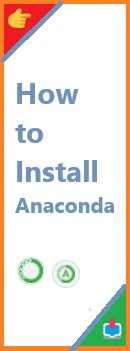In the world of computing, virtualization has become an essential tool for many users, whether for development, testing, or running multiple operating systems on a single machine. One of the most popular and free tools for virtualization is VirtualBox. VirtualBox allows you to create and manage virtual machines (VMs) on your Mac, giving you the flexibility to run Windows, Linux, or other operating systems alongside macOS.
In this guide, we’ll walk you through the process of install VirtualBox on Mac. Whether you’re new to virtualization or just need a refresher, this article will cover everything you need to know to get started with VirtualBox on macOS.
What is VirtualBox?
VirtualBox is an open-source virtualization software developed by Oracle. It allows users to run multiple operating systems (OS) on a single physical machine by creating virtual environments called virtual machines (VMs). VirtualBox supports a wide range of OS, including Windows, Linux, and macOS.
With VirtualBox, users can run applications or perform tasks that require different operating systems without needing to install them directly on their primary machine. This makes it an invaluable tool for developers, IT professionals, and users who need to access different OS for various reasons.
Why Use VirtualBox on Mac?
Install VirtualBox on Mac can open up a variety of possibilities:
- Cross-Platform Testing: If you are a developer, testing your application on different operating systems becomes much easier by creating VMs for Windows or Linux directly on your Mac.
- Access to Other OS: You can run any OS (Windows, Linux, etc.) alongside macOS without rebooting or partitioning your hard drive.
- Experimentation: VirtualBox provides a safe sandbox to try out new software or configurations without affecting your main operating system.
- Free and Open-Source: VirtualBox is completely free to use, unlike many other virtualization tools which may require a paid license.
Now that we know the benefits, let’s dive into how to install VirtualBox on Mac.

Prerequisites for Installing VirtualBox
Before you start the installation, here are the prerequisites to ensure a smooth process:
- macOS Version Compatibility:
VirtualBox is compatible with macOS 10.12 Sierra and newer versions. Make sure your Mac meets the minimum system requirements. - Administrator Access:
You’ll need admin privileges on your Mac to install VirtualBox and modify system settings. - Sufficient Storage Space:
Ensure you have enough storage available for the VirtualBox software and the virtual machines (VMs) you’ll create. Virtual machines can take up a significant amount of disk space, especially when running multiple OS environments.
Step-by-Step Guide to Install VirtualBox on Mac
1. Downloading VirtualBox
The first step is to download the latest version of VirtualBox.
- Open your preferred browser and go to the official VirtualBox website.
- On the homepage, click on the “Downloads” section.
- Select OS X hosts to download the macOS version of VirtualBox.
- The download should start automatically, and you’ll receive a
.dmgfile once it’s complete.
2. Installing VirtualBox
Once the download is complete, follow these steps to install VirtualBox on Mac:
- Open the DMG file: Double-click the
.dmgfile that was downloaded. - Launch the Installer: You’ll see the VirtualBox installer window. Double-click the “VirtualBox.pkg” file to start the installation.
- Follow the Installation Prompts: The installation process is straightforward:
- Read and accept the license agreement.
- Select the installation location (typically, you’ll install it in the default location).
- Allow Permissions: macOS may prompt you to allow the installation of software from an unidentified developer. To proceed:
- Go to System Preferences > Security & Privacy.
- Under the General tab, click “Allow” next to the message about Oracle’s VirtualBox.
- Complete the Installation: After following the prompts, the installer will complete the setup.
3. Configuring VirtualBox
After installation, it’s time to configure VirtualBox:
- Launch VirtualBox: You can find the VirtualBox application in your Applications folder. Open it by double-clicking on it.
- Install VirtualBox Extension Pack (Optional but Recommended):
- VirtualBox has an extension pack that adds features like USB 2.0 and 3.0 support, VirtualBox RDP, and more.
- To install it, visit the VirtualBox Downloads page and download the extension pack version that matches your VirtualBox installation.
- Double-click the
.vbox-extpackfile to install it and follow the on-screen prompts.
4. Creating a New Virtual Machine
Once VirtualBox is installed and configured, you can create a virtual machine:
- Open VirtualBox and click on the New button at the top of the window.
- Choose the Operating System: Select the OS you want to install (Windows, Linux, etc.) from the drop-down menu.
- Name and Set Memory Size: Choose a name for your VM and allocate memory (RAM). The recommended amount depends on the OS you’re installing, but typically, 2 GB of RAM is enough for most OS.
- Create a Virtual Hard Disk:
- Choose “Create a virtual hard disk now” and select the type of storage (VDI is the default).
- Decide whether you want a dynamically allocated or fixed-size disk. Dynamically allocated disks grow as data is added, while fixed-size disks have a set storage capacity.
- Allocate disk space for the virtual machine. At least 20 GB is recommended for most OS installations.
- Start the Virtual Machine: Once the virtual machine is created, click Start. You’ll be prompted to choose an installation disk or ISO file for the OS you want to install.
Follow the on-screen instructions to install the operating system onto your virtual machine.
Troubleshooting Installation Issues
While VirtualBox is relatively easy to install, there may be a few issues you encounter during the installation process. Here are some common problems and their solutions:
- Installation Blocked by macOS:
If you see an error saying that VirtualBox installation is blocked, it may be due to macOS’s security settings. To resolve this:- Go to System Preferences > Security & Privacy > General and click Allow next to the message about Oracle VirtualBox.
- Kernel Extension Not Loaded:
Some users may see an error that VirtualBox’s kernel extension could not be loaded. To fix this:- Open System Preferences > Security & Privacy > General, and allow the extension by clicking Allow.
- You may need to reboot your Mac after this action.
- VirtualBox Not Launching:
If VirtualBox doesn’t launch after installation, ensure that you have the latest version of macOS installed, as older versions may not support newer VirtualBox versions. Updating macOS or reinstalling VirtualBox may help.
Alternatives to VirtualBox
While VirtualBox is a great choice for most users, there are a few other virtualization tools you might consider:
- VMware Fusion: VMware Fusion is another powerful virtualization tool for macOS that supports a wide range of OS. It’s a paid solution but comes with advanced features for professional users.
- Parallels Desktop: Parallels is a popular virtualization software for Mac that’s known for its smooth integration with macOS. It’s paid, but it offers excellent performance and user-friendly features.
- Docker: For developers needing lightweight containerized virtualization, Docker for Mac is an excellent choice.
Conclusion
Install VirtualBox on Mac opens up a world of possibilities, allowing you to run multiple operating systems without partitioning your hard drive or rebooting your machine. By following the steps outlined in this guide, you’ll be up and running with VirtualBox in no time. Whether you need to test software, run legacy applications, or experiment with different OS environments, VirtualBox is a powerful, free tool that fits the bill.
Have you install VirtualBox on Mac? Share your experience or ask any questions in the comments below! Don’t forget to explore other related content to make the most of your virtualized environment.
Feel free to leave a comment, share your experience with VirtualBox, or explore more articles on how to optimize your Mac’s performance with virtual environments. Stay tuned for more helpful guides!
Read Also : How to Install Virtual Machine?