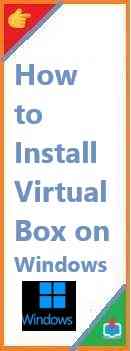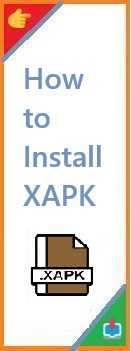In today’s increasingly digital world, virtualization has become a crucial tool for developers, IT professionals, and even casual users looking to test different operating systems. VirtualBox is one of the most popular, free-to-use solutions for creating and managing virtual machines. Whether you’re looking to try out a new operating system or run legacy software, VirtualBox on Windows makes it easy to create and manage virtual environments on your computer.
In this detailed guide, we’ll show you how to install VirtualBox on Windows. We’ll cover all the steps necessary, from downloading the software to setting up your first virtual machine (VM). Whether you’re a complete beginner or looking to refresh your knowledge, this guide will give you all the information you need to get started.
What is VirtualBox and Why Use It?
Before we dive into the installation process, let’s briefly go over what VirtualBox is and why it’s worth installing on your Windows machine.
Oracle VM VirtualBox is an open-source virtualization software that allows users to run multiple operating systems on a single machine. This means you can install Linux, MacOS, or even older versions of Windows within a virtual environment while still using your host Windows OS. It’s especially useful for:
- Software testing: You can test new applications in a controlled environment.
- Learning: VirtualBox allows users to try out different operating systems without needing a second computer.
- Running legacy software: Old programs that are no longer compatible with newer versions of Windows can run smoothly in a VM.
- Security: Virtual machines can act as isolated environments, providing a safe space for browsing the web or running potentially risky applications.
Now that we’ve covered the basics, let’s move on to the installation process.
System Requirements for Install VirtualBox on Windows
Before installing VirtualBox, ensure that your system meets the necessary requirements:
Hardware Requirements:
- A 64-bit processor: Most modern processors support virtualization, but it’s essential to verify that your processor is 64-bit compatible.
- At least 4 GB of RAM: Virtualization can be resource-intensive, so having ample memory will ensure smooth performance.
- Sufficient hard drive space: VirtualBox will need space for storing virtual machines. Each VM can range from several gigabytes to over 10 GB, depending on the operating system and applications installed.
Software Requirements:
- Windows 7 or later: VirtualBox is compatible with Windows 7, 8, 10, and Windows 11.
- Windows 64-bit version: VirtualBox supports both 32-bit and 64-bit operating systems, but for the best performance, a 64-bit version is recommended.
If your system meets these basic requirements, you are ready to proceed.
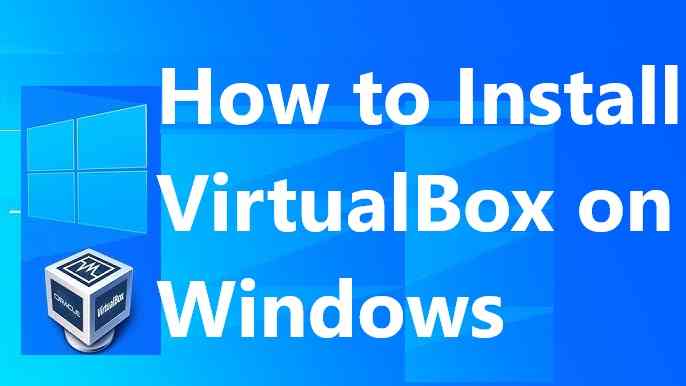
How to Download VirtualBox on Windows?
Step 1: Visit the Official VirtualBox Website
To ensure you get the latest version of the software, always download VirtualBox from the official website: VirtualBox Downloads.
On the download page, you will see several options for different operating systems. Since we’re focusing on Windows, look for the Windows hosts link.
Step 2: Download the Latest Version
Click on the link labeled Windows hosts to start downloading the latest version of VirtualBox for Windows. The installer file will have a .exe extension, which is the standard executable format for Windows.
Step 3: Optional – Download the Extension Pack
If you plan on using features such as USB 2.0 and 3.0 support, or remote desktop access, you may also want to download the Oracle VM VirtualBox Extension Pack. This is an optional add-on, but it provides additional functionality to VirtualBox. You can find it on the same downloads page under the section for VirtualBox Extension Pack.
Step-by-Step Guide on How to Install VirtualBox on Windows?
Once the download is complete, follow these steps to install VirtualBox on your Windows computer.
Step 1: Launch the Installer
Locate the .exe file you downloaded and double-click it to begin the installation process. The installer will open a window with several prompts.
Step 2: Agree to the License Agreement
The first screen you’ll see will present the Oracle VM VirtualBox License Agreement. To continue, you need to agree to the terms of the agreement. Check the box labeled “I Agree” and click Next.
Step 3: Choose the Installation Location
You will then be asked to select the folder where you want VirtualBox to be installed. By default, it will be installed in the C:\Program Files\Oracle\VirtualBox directory. If you want to change this location, click on Browse, but for most users, the default location is fine. After selecting your desired folder, click Next.
Step 4: Select Features to Install
In this step, you’ll be prompted to choose which features of VirtualBox you’d like to install. The default options are typically sufficient for most users:
- VirtualBox Base Installation: The core application.
- VirtualBox Networking Features: Needed for networking virtual machines.
- Start Menu Shortcuts: Creates shortcuts for easy access.
Click Next to continue.
Step 5: Network Interfaces Warning
During installation, VirtualBox will need to install network interfaces. A warning will pop up, indicating that the network interfaces might temporarily disconnect your machine from the internet. This is normal. Click Yes to proceed.
Step 6: Begin Installation
Once you’ve configured the settings, click Install to begin the installation process. VirtualBox will install the necessary files on your computer. This step may take a few minutes.
Step 7: Complete the Installation
Once the installation is complete, you’ll see a screen confirming that VirtualBox has been successfully installed. Click Finish to close the installer. You can choose to launch VirtualBox immediately after installation by keeping the box checked.
How to Set Up Your First Virtual Machine on VirtualBox?
After installation, the next step is to set up your first virtual machine (VM). Here’s a quick guide to get you started:
Step 1: Open VirtualBox
If you didn’t choose to launch VirtualBox immediately, open it by double-clicking the VirtualBox shortcut on your desktop or accessing it from the Start Menu.
Step 2: Create a New Virtual Machine
- In the VirtualBox Manager window, click on New to create a new virtual machine.
- Enter a Name for your VM, select the Type of operating system (e.g., Windows, Linux), and choose the version (e.g., Windows 10 or Ubuntu).
- Click Next.
Step 3: Allocate RAM to Your Virtual Machine
You will now need to assign RAM to your virtual machine. A general rule of thumb is to allocate at least 2 GB (2048 MB) for most operating systems. For more demanding systems, consider assigning more RAM. Click Next when you’re ready.
Step 4: Create a Virtual Hard Disk
You will then be asked to create a virtual hard disk for your VM. Select the option to Create a virtual hard disk now and click Create.
- Choose the disk file type. The default VDI (VirtualBox Disk Image) is usually fine.
- Select Dynamically allocated for disk storage. This means that the virtual disk will grow in size as needed (up to the maximum you set).
- Choose the size of the disk. 20 GB is a reasonable size for most operating systems.
Click Create to finish the VM creation process.
Step 5: Install the Operating System
Now that your virtual machine is created, it’s time to install the operating system. With the VM selected, click Start.
- You will be prompted to select the installation media (ISO file or physical disk). If you have an ISO file for the operating system you want to install, browse and select it.
- The virtual machine will boot from the ISO, and you can follow the normal installation procedure for the operating system.
Tips for Using VirtualBox on Windows
Now that you’ve successfully installed VirtualBox and set up your first virtual machine, here are some helpful tips to enhance your experience:
- Install VirtualBox Guest Additions: After installing your operating system, it’s recommended to install Guest Additions for better performance and additional features such as improved video support, shared folders, and seamless mouse integration.
- Snapshots: VirtualBox allows you to take snapshots of your virtual machine, which is useful if you want to save the current state of the VM before making major changes.
- Networking: If you need your VM to access the internet, make sure your network settings are correctly configured (e.g., NAT or Bridged Adapter).
Conclusion
Install VirtualBox on Windows is a straightforward process that can open up new possibilities for software testing, learning, and running multiple operating systems simultaneously. By following the steps in this guide, you’ll be up and running with VirtualBox in no time.
If you’re looking for more advanced usage, such as configuring networking, integrating with cloud services, or creating custom virtual environments, there’s a wealth of documentation and community forums available to guide you.
Do you have any questions or tips of your own about VirtualBox? Feel free to leave a comment below or share this article with others who might find it helpful!
Additional Resources:
With this guide, you are now ready to harness the full potential of VirtualBox and take your computing experience to the next level!
Read Also : How to Install VirtualBox on Mac?