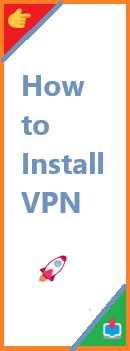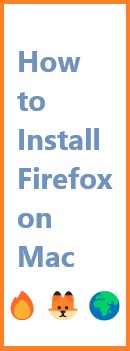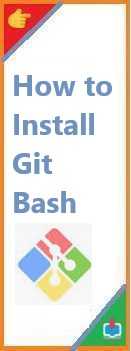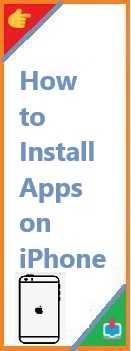In today’s digital world, online privacy and security are more important than ever. With cyber threats, data breaches, and the constant tracking of our online activity, it’s no wonder many people are turning to Virtual Private Networks (VPNs) for protection. Install VPN can mask your IP address, encrypt your internet traffic, and allow you to browse the web more safely.
Whether you’re new to VPNs or just looking for a guide on how to set one up, you’ve come to the right place. In this detailed guide, we will walk you through the steps of installing a VPN on your devices. We’ll cover everything from understanding what a VPN is to how troubleshoot common installation issues. Let’s dive in!
What is a VPN and Why Do You Need One?
Definition of a VPN
A Virtual Private Network (VPN) is a service that creates a secure and private connection between your device and the internet. It works by encrypting your internet traffic and routing it through a remote server, which masks your real IP address. This process makes it harder for anyone, such as hackers or even your internet service provider (ISP), to track your online activity.
Why Use a VPN?
- Privacy Protection: A VPN prevents third parties from tracking your browsing habits. It hides your IP address and ensures your online activities remain private.
- Enhanced Security: VPNs provide strong encryption, making it harder for hackers to steal your personal information. This is particularly important when using public Wi-Fi networks, such as at coffee shops or airports.
- Bypass Geo-Restrictions: Many websites and streaming services restrict content based on location. With a VPN, you can connect to servers in different countries and access content that may be unavailable in your region.
- Prevent ISP Throttling: Some ISPs intentionally slow down your internet speed when they detect specific activities, such as streaming or gaming. A VPN hides your online activities, preventing throttling.
Now that you understand the basics of a VPN, let’s explore how to choose the right VPN service for your needs.
How to Choose the Right VPN for Your Needs?
When selecting a VPN service, it’s essential to choose one that matches your specific needs. Here are some key factors to consider:
1. Speed
Speed is crucial when using a VPN, especially if you plan to stream videos or play online games. Some VPNs can slow down your internet connection, so it’s important to choose a provider that offers fast servers.
2. Security Features
Look for a VPN that offers strong encryption (AES-256), no-logs policy, and additional security protocols like OpenVPN or WireGuard. These features ensure your data is secure and your online activity remains private.
3. Ease of Use
For beginners, ease of use is a must. Choose a VPN provider with a user-friendly interface and easy installation process. Many VPN apps have one-click connect options, which makes setup simple.
4. Device Compatibility
Ensure the VPN supports all the devices you want to use it on—whether it’s a Windows PC, Mac, Android phone, or iPhone.
5. Customer Support
Reliable customer support is a valuable resource. Look for a VPN service that offers 24/7 live chat support, tutorials, and a knowledge base to assist you if you run into any issues.
6. Price
While there are free VPN services available, they often come with limitations, such as slower speeds or fewer servers. Paid VPNs, like ExpressVPN, NordVPN, and CyberGhost, offer more robust features and better performance.
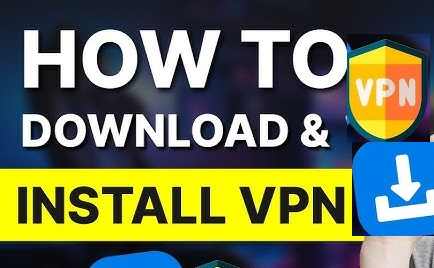
How to Install VPN on Windows (Step-by-Step)
Now that you’ve selected your VPN provider, let’s walk through the steps of installing a VPN on your Windows computer.
Step 1: Sign Up and Download the VPN App
- Visit the official website of your chosen VPN provider (e.g., ExpressVPN or NordVPN).
- Sign up for an account and select the plan that suits you best.
- After signing up, download the VPN software for Windows from the website.
Step 2: Install the VPN Software
- Once the installer is downloaded, double-click the setup file to start the installation process.
- Follow the on-screen instructions to complete the installation.
- After installation, launch the VPN app on your computer.
Step 3: Log In to Your VPN Account
- Open the VPN app and log in with your account credentials (username and password).
- If it’s your first time using the VPN, you may need to set up preferences or agree to terms of service.
Step 4: Connect to a VPN Server
- Choose a server location (the country or region you want to appear as browsing from).
- Hit the “Connect“ button to establish the VPN connection.
Step 5: Test Your VPN Connection
- Once connected, visit a website like WhatIsMyIP.com to check your new IP address. If the VPN is working correctly, it should display the IP address of the server you’re connected to, not your own.
How to Install VPN on MacOS ?
If you’re using a Mac, the installation process is similar but tailored for macOS.
Step 1: Download and Install the VPN App
- Go to the App Store or the VPN provider’s website and download the VPN software for Mac.
- Open the downloaded file and drag the VPN app to your Applications folder.
Step 2: Log In to Your VPN Account
- Launch the VPN app from the Applications folder.
- Log in with your account credentials.
Step 3: Connect to a VPN Server
- Open the VPN app and select a server location.
- Click “Connect“ to begin the VPN connection.
Step 4: Verify the VPN Connection
- Go to a website like WhatIsMyIP.com to confirm that your IP address has changed to match the VPN server.
How to Install VPN on Android Devices?
Setting up a VPN on an Android device is quick and easy.
Step 1: Download the VPN App from Google Play
- Open the Google Play Store on your Android phone or tablet.
- Search for your VPN provider’s app (e.g., NordVPN, ExpressVPN).
- Download and install the app on your device.
Step 2: Log In to the VPN App
- Open the VPN app and log in using your account credentials.
Step 3: Connect to a VPN Server
- Select a server location and hit “Connect“.
- Once connected, the VPN will encrypt your internet traffic and protect your privacy.
How to Install VPN on iPhone/iPad?
Setting up a VPN on your iPhone or iPad is a straightforward process.
Step 1: Install the VPN App from the App Store
- Open the App Store and search for your VPN provider.
- Download and install VPN app.
Step 2: Log In to the VPN App
- Open the app and log in using your account credentials.
Step 3: Connect to a VPN Server
- Choose a server location and tap “Connect” to establish the VPN connection.
Step 4: Verify the Connection
- Open a browser and check your IP address to confirm the VPN is active and working.
How to Install VPN on Routers for Home Network Protection?
Installing a VPN on your router is a great way to protect every device connected to your home network. Here’s how to do it.
Step 1: Choose a VPN-Compatible Router
Not all routers support VPN functionality, so you may need to purchase a VPN-compatible router. Popular router brands that support VPNs include Netgear and ASUS.
Step 2: Install VPN Firmware
- Log in to your router’s admin interface using your browser (usually found at 192.168.1.1 or 192.168.0.1).
- Navigate to the VPN settings section and follow the instructions to install your VPN provider’s firmware or configure the VPN manually.
- If your router doesn’t support VPNs, consider flashing it with DD-WRT or Tomato firmware.
Step 3: Connect to a VPN Server
- Once configured, select a VPN server location in your router’s settings and save the changes.
- All devices connected to your Wi-Fi network will now use the VPN connection.
Common VPN Installation Issues and How to Solve Them
While installing a VPN is generally easy, you may encounter some common issues. Here are a few tips to troubleshoot:
1. VPN Connection Fails
- Solution: Check your internet connection. Ensure the VPN server is operational and try reconnecting.
2. Slow VPN Speeds
- Solution: Try connecting to a different server or check your internet speed without the VPN to identify if your ISP is throttling your connection.
3. Unable to Access Streaming Services
- Solution: Some streaming services block VPN traffic. Try switching servers or use a dedicated streaming server offered by your VPN.
Conclusion
Install VPN is an excellent step toward ensuring your privacy, security, and online freedom. By following the steps outlined in this guide, you can easily set up a VPN on your Windows PC, Mac, Android, iPhone, or router. Whether you want to protect your personal data or access geo-restricted content, a VPN is a must-have tool for anyone concerned about internet privacy.
Take control of your online experience today by installing a VPN. Remember, with the right VPN service, your internet activities can stay safe, secure, and anonymous. Happy browsing!
Read Also : How to Install Java for Minecraft?