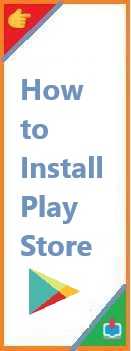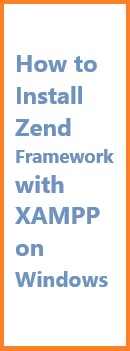In today’s digital age, webcams have become an essential part of our daily lives. Whether you’re working from home, attending online classes, or connecting with loved ones through video calls, having a functional webcam is a must. However, one common problem that users encounter is the failure of their webcams to work properly due to missing or outdated drivers. Install webcam drivers may sound like a complicated task, but it’s actually a straightforward process.
Whether you’re using Windows or macOS, this guide will take you step-by-step through the process of installing webcam drivers, ensuring that your webcam functions optimally. So, let’s dive into the details and get your webcam working perfectly in no time!
Why Webcam Drivers Are Important?
Before jumping into the installation steps, it’s important to understand what webcam drivers are and why they are crucial.
- What are Webcam Drivers?
Webcam drivers are small software programs that enable communication between your webcam and your computer. They act as a translator, allowing the operating system to understand and properly interact with the webcam hardware. - Why are Webcam Drivers Necessary?
Without the correct drivers, your computer won’t recognize the webcam, and it may not work at all. Even if it does, there may be issues like poor video quality, lag, or the inability to use certain webcam features. Updated drivers are essential for ensuring your webcam works seamlessly with your operating system and applications. - How Webcam Drivers Help
- Compatibility: Ensure your webcam works with the operating system (OS).
- Performance: Updated drivers improve video quality, frame rates, and reduce latency.
- Advanced Features: Many webcams come with advanced features such as face tracking, auto-focus, and low-light correction, which require specific drivers to function.
How to Install Webcam Drivers on Windows?
Windows operating systems are very user-friendly when it comes to hardware installations, and the webcam is no exception. Whether you’re using Windows 10 or 11, the process to install webcam drivers is simple. Here’s how you can install webcam drivers on a Windows PC:
Step 1: Connect Your Webcam to the Computer
- Plug the webcam into an available USB port on your computer.
- Turn on your webcam (if required). For most USB webcams, no external power source is needed, as they are powered directly by the USB connection.
Step 2: Check for Automatic Driver Installation
- Automatic Recognition by Windows:
Once the webcam is connected, Windows should automatically detect the device. In most cases, Windows will search for and install the necessary drivers from the internet. - Notification:
If the installation is successful, you’ll see a notification saying, “Your device is ready to use.” - Check Device Manager:
You can also check if the webcam has been successfully recognized by navigating to Device Manager. Here’s how to do it:- Press Windows Key + X and select Device Manager.
- Expand the Imaging Devices section.
- Your webcam should appear in the list. If it says “Driver not found” or is marked with an exclamation mark, the driver may not be installed.

Step 3: Manually Install Drivers (If Automatic Installation Fails)
If Windows didn’t install the webcam driver automatically or if there is an issue with the device, you may need to install the drivers manually.
- Go to Device Manager:
- Press Windows Key + X and select Device Manager.
- Find your webcam under Imaging Devices.
- Right-click the webcam and select Update Driver.
- Search for Driver Automatically:
- Select “Search automatically for updated driver software.” Windows will search online for the best driver and install it if available.
- Download the Drivers from the Manufacturer’s Website:
- If Windows can’t find the drivers, visit the manufacturer’s official website (for example, Logitech, Razer, or Microsoft).
- Find the support section, search for your webcam model, and download the latest driver compatible with your Windows version.
- Once downloaded, run the installer and follow the on-screen instructions.
- Restart Your Computer:
After installation, restart your computer to ensure the driver is fully integrated into the system.
Step 4: Test Your Webcam
- To test if the webcam is working, you can open any video calling application (such as Zoom or Skype) or use the Camera app in Windows.
- If your webcam is detected and works without issues, congratulations—you’ve successfully installed the drivers!
How to Install Webcam Drivers on Mac?
Installing webcam drivers on a Mac is typically even easier than on Windows, as macOS usually has built-in support for most USB webcams. However, there are occasions when you may need to manually install drivers or software from the manufacturer.
Step 1: Connect the Webcam to Your Mac
- Plug your webcam into an available USB port.
- Power it on, if needed.
Step 2: Check for Automatic Detection
macOS should automatically detect the webcam once connected. In many cases, you don’t need to install drivers manually, as macOS generally includes the necessary drivers for most webcams.
Step 3: Manually Install Drivers (If Needed)
If your webcam isn’t working out of the box, or you need advanced features, follow these steps to install the necessary drivers:
- Visit the Manufacturer’s Website:
- Go to the support section of the webcam manufacturer’s website.
- Search for your webcam model and download the macOS drivers.
- Install the Driver:
- Open the downloaded file and follow the on-screen instructions to install the driver.
- In some cases, the webcam manufacturer may provide an application that allows you to access advanced webcam settings (e.g., for adjusting focus, resolution, or adding effects).
- Test Your Webcam:
- After installation, test the webcam by opening Photo Booth or using any video chat application.
How to Update Webcam Drivers?
Even if your webcam is working fine, it’s important to keep its drivers up to date for optimal performance. Updating drivers can fix bugs, improve compatibility with your OS, and add new features.
Step 1: Automatic Updates on Windows
- Go to Device Manager.
- Right-click the webcam under Imaging Devices.
- Click Update Driver and select Search automatically for updated driver software.
If Windows finds a newer driver, it will automatically download and install it. Restart your computer after the installation.
Step 2: Manual Updates from the Manufacturer’s Website
If you want to ensure that you’re using the latest driver, visit the webcam manufacturer’s website, go to the support section, and download the latest drivers. Follow the instructions for manual installation.
Troubleshooting Webcam Driver Issues
Sometimes, issues can arise during or after the installation process. Here are common problems and how to fix them:
1. Webcam Not Detected
- Check Connections: Ensure the webcam is properly plugged into the USB port.
- Try a Different Port: Sometimes a USB port may not be functioning correctly. Try connecting the webcam to another port.
- Restart the Computer: A simple restart can sometimes resolve detection issues.
- Reinstall Drivers: Uninstall the existing driver via Device Manager (Windows) or System Preferences (Mac) and reinstall the latest version from the manufacturer’s website.
2. Webcam Isn’t Working After Installation
- Check Camera Settings: Ensure the webcam is selected as the default device in your video call app (Zoom, Skype, etc.).
- Camera Permissions: In some cases, you may need to grant apps access to the webcam. On Windows, go to Settings > Privacy > Camera, and on macOS, go to System Preferences > Security & Privacy > Camera.
- Update Drivers: Outdated drivers can cause functionality issues. Make sure your drivers are up-to-date.
3. Poor Video Quality or Lag
- Update the Driver: Ensure you’re using the latest drivers for the best performance.
- Reduce Resolution: In webcam settings, lower the resolution to reduce lag.
- Check Internet Connection: Poor internet speed can lead to lag in video calls. Try a faster connection or use a wired connection.
Conclusion
Installing and updating webcam drivers is a simple but essential task for ensuring that your webcam works properly. Whether you’re using Windows or macOS, the process is fairly straightforward, and with the right drivers, you’ll be able to enjoy smooth video calls, streaming, or recording.
By following this guide, you should be able to install webcam drivers quickly, troubleshoot any issues, and keep your webcam functioning optimally with regular updates. If you run into any problems, don’t hesitate to consult the manufacturer’s support page for more specialized help.
Now that your webcam is set up and ready to go, you can enjoy crystal-clear video calls, recordings, and more. Happy video chatting!
Read Also : How to Install Printers Without CD ?