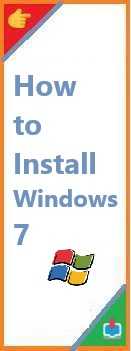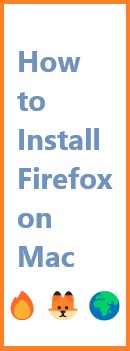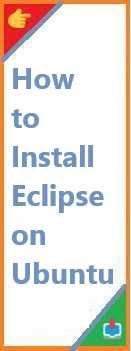Windows 7 remains one of the most popular operating systems due to its user-friendly interface, stability, and speed. Although Microsoft officially ended support for Windows 7 in January 2020, there are still several reasons why some users prefer to install and use this classic OS. Whether you’re setting it up on a laptop, desktop, or upgrading from Windows 10, this guide will walk you through the process of install Windows 7 from various methods, such as a CD, USB drive, or even on a device running Windows 10.
In this article, we will cover everything from downloading the Windows 7 ISO to the installation process, step by step. Let’s get started with the basics of how to install Windows 7!
Why Install Windows 7?
Despite being an older version of Windows, many users still prefer Windows 7 for its simplicity, reliability, and performance. The operating system is less resource-intensive compared to Windows 10, and it also offers a more traditional user interface, making it ideal for older systems or users who appreciate a classic setup.
Some of the key reasons to install Windows 7 include:
- Improved Performance: On older machines, Windows 7 tends to run faster than Windows 10.
- Familiarity: For those accustomed to older Windows versions, Windows 7 offers a comfortable and familiar environment.
- Compatibility: Windows 7 is compatible with a wide range of software, especially legacy applications that may not run on Windows 10.
What You’ll Need to Install Windows 7
Before starting the installation process, make sure you have the following items:
- A valid Windows 7 product key: This is essential for activation. You can purchase Windows 7 from authorized retailers if you don’t already have a copy.
- Windows 7 installation media: This can either be a physical CD or a USB flash drive containing the Windows 7 ISO file.
- A PC or laptop with a minimum of 1GB of RAM (for the 32-bit version) and 16GB of free space on the hard drive.
- A backup of your important files: It’s always a good idea to backup your data before making any significant changes to your system.

Preparing for the Installation
Before you begin the installation process, it’s important to take a few preparatory steps to avoid any potential issues.
Backup Your Data
Installing a fresh copy of Windows 7 will erase everything on your hard drive, including your files, programs, and settings. To prevent data loss, make sure to back up important documents, photos, and other files. You can use an external hard drive, cloud storage, or a USB drive for this purpose.
Create a Bootable USB or CD
There are two main ways to install Windows 7: from a CD or from a USB drive. Below, we will explain both methods in detail.
How to Install Windows 7 from CD?
One of the traditional methods for installing Windows 7 is by using a bootable CD. While CDs are becoming less common, this method is still viable if you have a Windows 7 installation disc.
Inserting the CD and Booting from It
- Insert the Windows 7 CD into your computer’s CD/DVD drive.
- Restart your computer. As the system boots up, you’ll need to access the BIOS settings by pressing a key (usually F2, F12, or Delete) during the boot process.
- In the BIOS, change the boot order so that your computer boots from the CD/DVD drive first.
- Save the changes and exit the BIOS.
Step-by-Step Installation Process
- Language Selection: Once the installation begins, you’ll be prompted to select your language, time zone, and keyboard layout.
- Install Now: Click the “Install Now” button to begin the installation process.
- Enter Product Key: Input your 25-character Windows 7 product key when prompted.
- Choose Installation Type: Select the option for a “Custom (Advanced)” installation to perform a fresh install of Windows 7.
- Select Drive: Choose the partition or drive where you want to install Windows 7. If needed, you can format the drive at this point.
- Complete Installation: The system will copy files, expand the installation, and reboot multiple times. This may take some time.
- Personalize Your Setup: After installation, you will be asked to create a user account, set up a password, and choose privacy settings.
How to Install Windows 7 from USB?
Installing Windows 7 from a USB drive is an increasingly popular method, especially since many modern computers no longer come with optical drives. Here’s how to do it.
Preparing the USB Drive
- Download Windows 7 ISO: Visit the official Microsoft website or a trusted source to download the Windows 7 ISO file.
- Create Bootable USB: Use a tool like the Windows USB/DVD Download Tool or Rufus to create a bootable USB drive. Simply insert a USB drive (at least 4GB in size) and select the ISO file to transfer it onto the USB.
Booting from USB and Installing Windows 7
- Insert the USB drive into a USB port on your computer.
- Restart your computer and access the BIOS to change the boot order, selecting the USB drive as the primary boot device.
- Save the changes and restart the computer. The system will boot from the USB drive, and the Windows 7 installation will begin.
- Follow the same installation steps outlined earlier for the CD method.
How to Install Windows 7 on Laptop?
Installing Windows 7 on a laptop is similar to installing it on a desktop, but there are some laptop-specific considerations to keep in mind.
- Check Compatibility: Ensure that your laptop supports Windows 7. Some newer laptops may only have drivers compatible with Windows 10.
- Battery and Power Supply: Make sure your laptop is plugged into a power source and fully charged to avoid interruptions during installation.
- Backup Important Files: Backup any files you want to keep from the laptop before beginning the installation.
The installation process on a laptop is similar to the desktop methods above, whether you are using a CD or USB drive.
How to Install Windows 7 on Windows 10?
If you’re currently using Windows 10 and wish to install Windows 7, it’s possible to downgrade. However, this process is not as straightforward and may require a clean installation.
- Backup Your Files: As with any OS installation, backup your data before proceeding.
- Create a Bootable USB: Follow the steps above to create a bootable USB drive with the Windows 7 ISO.
- Clean Installation: Insert the USB drive, change the boot order, and select the custom installation option. When prompted, select the partition where Windows 10 is installed and format it to install Windows 7.
Please note that downgrading from Windows 10 to Windows 7 means you will lose all apps and settings, and you may encounter compatibility issues with certain hardware and software.
Post-Installation Setup and Troubleshooting
Once Windows 7 is installed, it’s time to set up your system:
- Activate Windows 7: Enter your product key to activate Windows.
- Install Drivers: Install drivers for your hardware, such as graphics cards, audio, and network adapters. You can typically find drivers on the manufacturer’s website.
- Windows Updates: Check for and install any available updates to ensure your system is secure.
Troubleshooting: If you encounter issues during installation, such as hardware compatibility or missing drivers, visit the manufacturer’s website for additional help or use forums dedicated to Windows 7 installation problems.
Conclusion:
Install Windows 7 is a relatively straightforward process, whether you’re using a CD, USB, or upgrading from another operating system like Windows 10. Following the steps above will ensure that you get a fresh, clean installation of Windows 7. Don’t forget to back up your data, create a bootable USB or CD, and install the necessary drivers post-installation to get the best experience.
FAQ
Q1: Can I install Windows 7 on a laptop that came with Windows 10?
Yes, you can, but you may need to disable secure boot and change the boot order in BIOS. Ensure that you have the necessary drivers for your laptop’s hardware.
Q2: Do I need a product key to install Windows 7?
Yes, you will need a valid product key to activate Windows 7 after installation.
Q3: Can I install Windows 7 from a bootable USB on a computer with no optical drive?
Absolutely! Installing from a bootable USB is a great option for computers without optical drives.
If you found this guide helpful, feel free to share it with your friends or leave a comment below and you can read our other install blog post!
Read Also : How to Install Windows XP?