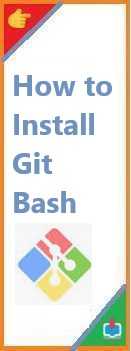Introduction: Why Install Windows XP Today?
Windows XP, originally released in 2001, may seem like an outdated operating system today, but it still holds a special place for many tech enthusiasts, collectors, and those who need it for legacy software or hardware compatibility. Despite Microsoft officially ending support in 2014, Windows XP continues to be used in certain industries like embedded systems, industrial environments, and for personal purposes due to its simplicity and low resource demands.
If you’re looking to install Windows XP on your machine, you may be wondering how to go about it, especially since modern hardware and software often make the process more challenging than it used to be. Don’t worry—this guide will walk you through every step of the process, whether you are installing Windows XP from a USB, using an ISO file, or even trying to run it on a Linux-based system.
In this article, we’ll explain how to install Windows XP on a variety of platforms, covering several methods including how to install Windows XP from USB, how to install Windows XP using an ISO file, and even how to install Windows XP on Linux. Let’s dive in!
Prerequisites for Installing Windows XP
Before we get started, it’s important to make sure your system is ready for the installation process. While Windows XP is a lightweight operating system compared to modern versions of Windows, there are still a few basic system requirements you’ll need to meet.
System Requirements
- Processor: At least 233 MHz (although 500 MHz or higher is recommended for smoother performance)
- RAM: Minimum of 64 MB (128 MB or more is recommended)
- Hard Disk: At least 1.5 GB of free space (for installation)
- Graphics: VGA or higher resolution display
- Optical Drive: If you’re using a CD/DVD, you’ll need a working drive. Alternatively, you can use a USB drive if you’re installing from USB.
Backup Your Data
While this guide will help you install Windows XP, it’s essential to back up all your important files. Installing an operating system often requires formatting the drive, which can erase everything on it. Use an external hard drive or cloud storage to safeguard your data before proceeding.
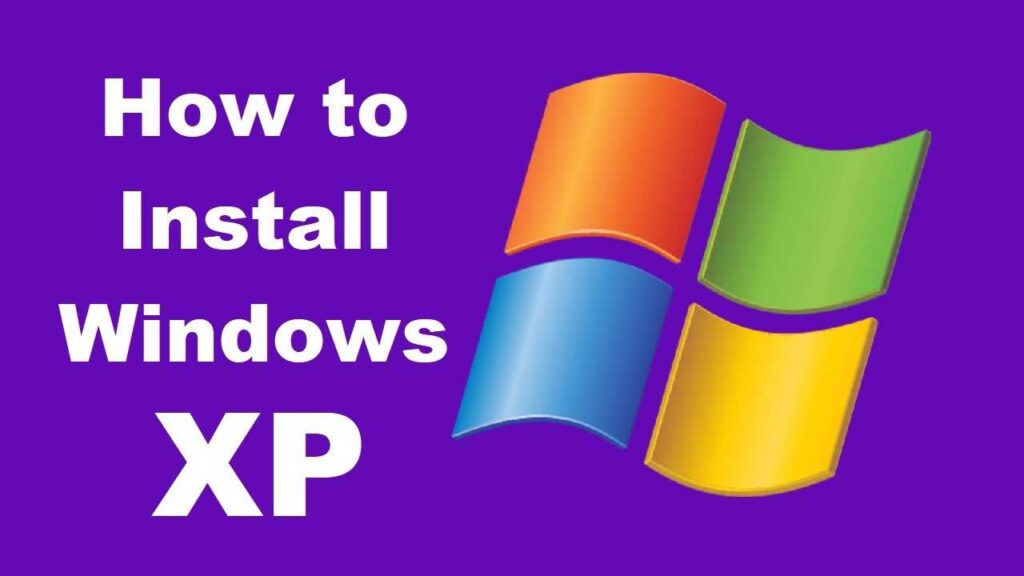
Method 1: How to Install Windows XP from a USB Drive
Installing Windows XP from a USB drive is one of the most convenient methods, especially if your computer doesn’t have an optical drive or you want faster installation speeds. Here’s how you can do it.
Step 1: Creating a Bootable USB Drive
To install Windows XP from a USB, you’ll first need to create a bootable USB drive.
- Download Windows XP ISO: If you don’t have the Windows XP installation disk, you’ll need to download the ISO file. Be sure to source this from a legitimate site, as pirated copies of Windows can cause security risks.
- Get a USB Drive: Make sure you have a USB drive with at least 4 GB of storage space.
- Use a Tool to Create a Bootable USB:
- Download a program like Rufus or Windows USB/DVD Download Tool.
- Open Rufus and select your USB drive under the “Device” menu.
- Under “Boot selection,” select Disk or ISO image (Please select), then browse to the location where you saved the Windows XP ISO file.
- Set the Partition Scheme to MBR and the File System to FAT32 (unless your system requires NTFS).
- Click “Start” and wait for the tool to finish creating the bootable USB.
Step 2: Installing Windows XP from the USB
- Insert the Bootable USB: Plug the USB drive into the computer where you want to install Windows XP.
- Enter the BIOS/UEFI: Restart your computer and enter the BIOS/UEFI settings by pressing the appropriate key (usually F2, Del, or Esc during boot).
- Set USB as the Primary Boot Device: In the boot options menu, change the boot order so that the USB drive is set as the first boot device.
- Save and Exit: Save the changes and exit the BIOS.
- Start the Installation: Your computer should now boot from the USB, and the Windows XP installation process will begin. Follow the on-screen instructions to format the drive and proceed with the installation.
Method 2: How to Install Windows XP Using an ISO File
If you have an ISO file for Windows XP and prefer to install the operating system from a CD/DVD or another medium, here’s how you can go about it.
What Is an ISO File?
An ISO file is a disk image, essentially a digital copy of the installation CD/DVD. If you have a Windows XP ISO, you can burn it to a physical disc or create a bootable USB.
Step 1: Create a Bootable USB or CD/DVD
- For a USB drive: Use tools like Rufus or the Windows USB/DVD Download Tool to create a bootable drive from the ISO file, following the same steps as in the previous method.
- For a CD/DVD: Use software like ImgBurn or BurnAware to burn the ISO file to a CD/DVD. Be sure to set the burn speed to the slowest setting to ensure a proper burn.
Step 2: Installing Windows XP from the ISO
- Insert the Bootable Media: Insert your bootable USB or CD/DVD into the computer.
- Enter BIOS/UEFI: Restart the system and enter BIOS to set the boot device as USB or CD/DVD.
- Follow the Installation Process: When the system boots from the installation media, follow the instructions to format the hard drive and install Windows XP.
Method 3: How to Install Windows XP on Linux
If you’re running a Linux operating system but still want to install Windows XP, you have two options: virtualization or dual booting. Let’s explore both methods.
Virtualization vs. Dual Boot
- Virtualization: You can run Windows XP as a virtual machine within Linux using software like VirtualBox or VMware.
- Dual Booting: Alternatively, you can set up a dual-boot system, where both Linux and Windows XP are installed on separate partitions, and you choose which to boot at startup.
Step 1: Setting Up a Virtual Machine
- Install VirtualBox: If you don’t already have it, install VirtualBox from your Linux distribution’s package manager.
- Create a New Virtual Machine: Open VirtualBox, click “New,” and follow the wizard to create a virtual machine. Choose Windows XP as the operating system.
- Attach the ISO: Under the “Storage” settings of the VM, attach the Windows XP ISO file to the virtual CD/DVD drive.
- Install Windows XP: Start the virtual machine, and the Windows XP installation process will begin. Follow the prompts to install it.
Step 2: Dual Booting Windows XP and Linux
- Partition Your Hard Drive: Use a tool like GParted to partition your hard drive, creating separate partitions for Linux and Windows XP.
- Install Windows XP: Boot from the installation media (USB or CD/DVD) and install Windows XP on the new partition.
- Install GRUB: After installing both OSes, use GRUB (Linux’s bootloader) to configure the dual-boot setup.
Troubleshooting Common Issues During Installation
While installing Windows XP, you may encounter a few issues. Here are solutions to some common problems.
Resolving Compatibility Issues
Since Windows XP is quite old, it may not recognize newer hardware or drivers. If you run into compatibility issues, try installing the Windows XP Service Pack 3 (SP3), which includes many updated drivers.
Fixing the “Disk Error” Issue
If you get a “Disk Error” during installation, check the boot order in BIOS and make sure the hard drive is correctly recognized. You might also need to check the health of your hard drive using disk management tools.
Conclusion and Final Thoughts
Installing Windows XP may require some extra steps compared to newer operating systems, but it’s entirely feasible with the right tools and knowledge. Whether you’re using a USB drive, an ISO file, or even running it on Linux, this guide has covered all the essential methods to get Windows XP up and running on your system.
Feel free to share this guide with others who might need help installing Windows XP, and let us know if you encounter any issues. If you have questions or additional tips, drop a comment below!
Explore related content on how to install and fixing common installation problems.
Have you successfully installed Windows XP using any of these methods? Share your experience with us, or ask any questions in the comments below!
Read Also : How to Install Tor Browser on Ubuntu?