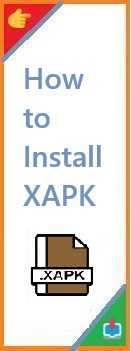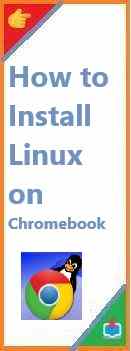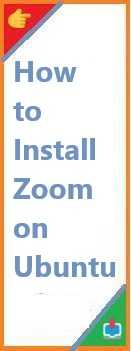In this comprehensive guide, we’ll walk you through the process of install XAMPP on Windows, from downloading the software to troubleshooting common issues. Let’s get started with setting up your local development environment!
Are you looking to set up a local server on your Windows computer for web development? Whether you’re testing websites, running PHP applications, or experimenting with MySQL databases, XAMPP is one of the most popular tools to create a local server environment. It bundles everything you need for development — Apache, MySQL, PHP, and Perl — in one easy-to-use package.
What is XAMPP and Why Should You Use It?
Before diving into the installation process, let’s first take a moment to understand what XAMPP is and why it’s such a valuable tool for developers.
XAMPP Overview
XAMPP is a free and open-source cross-platform web server solution that includes several key components:
- Apache: A widely used open-source web server that serves web pages to users.
- MySQL/MariaDB: A powerful relational database management system that stores and manages data.
- PHP: A server-side scripting language used to build dynamic web pages and applications.
- Perl: A high-level programming language, often used for network programming and system administration tasks.
These components are bundled together in XAMPP, making it easy to set up a local server for developing and testing websites. By installing XAMPP, you can run web applications on your Windows machine before going live on the web.
Why Choose XAMPP?
There are several reasons why XAMPP is favored by developers:
- Ease of Use: XAMPP provides a simple and user-friendly interface to manage all the services you need for web development.
- Cross-Platform: XAMPP is available for Windows, macOS, and Linux, making it an ideal solution for developers working across different platforms.
- All-in-One Solution: XAMPP includes all the essential software — Apache, MySQL, PHP — in one easy-to-install package.
- Open Source and Free: XAMPP is free to use, which makes it an affordable solution for developers.
Now that you understand the basics of XAMPP, let’s go ahead and dive into the installation process on Windows.
System Requirements for Install XAMPP on Windows
Before you begin the installation, make sure your system meets the following minimum requirements:
Minimum System Requirements
- Windows Version: XAMPP supports Windows 7 and higher (including Windows 10 and 11).
- Processor: Any 32-bit or 64-bit processor should work.
- RAM: 2 GB of RAM or more is recommended.
- Disk Space: At least 1 GB of free disk space is required for a smooth installation.
Ensure your Windows operating system is up to date to avoid compatibility issues during installation.

Step-by-Step Guide to Install XAMPP on Windows
Follow these easy-to-understand steps to install XAMPP on your Windows machine. Whether you’re a beginner or an experienced developer, this guide will help you get everything set up.
Step 1: Download XAMPP for Windows
- Visit the Official XAMPP Website: Go to https://www.apachefriends.org/index.html to download the latest version of XAMPP for Windows.
- Select the Correct Version: Make sure you download the version of XAMPP that matches your system architecture (32-bit or 64-bit).
- Start the Download: Click the download button for Windows, and the
.exeinstaller file will begin downloading.
Once the download is complete, locate the file in your Downloads folder.
Step 2: Run the XAMPP Installer
- Open the Installer: Double-click the
.exefile to start the installation process. If prompted by User Account Control (UAC), click Yes to allow the installer to make changes to your system. - Choose Installation Language: The installer will first prompt you to select a language. Choose English and click OK.
- Select Components: You’ll be presented with a list of components to install. The default components (Apache, MySQL, PHP, etc.) are all selected by default, and it’s usually best to keep them selected. However, if you only need specific components, you can uncheck the ones you don’t need.
- Choose Installation Folder: Select the folder where you want to install XAMPP. By default, XAMPP installs in
C:\xampp, but you can change the location if you prefer. - Start Installation: Click Next and then Install to begin the installation process.
The installer will begin copying files and installing XAMPP on your system. This process may take a few minutes.
Step 3: Launch XAMPP Control Panel
Once the installation is complete, the XAMPP Control Panel will open automatically. This is where you can manage all of your server components (Apache, MySQL, etc.).
- Start Apache and MySQL: In the XAMPP Control Panel, click the Start button next to Apache and MySQL to start the web server and database services.
- Check Status: When Apache and MySQL are running, you’ll see green lights next to both services, indicating that they are active and working properly.
Step 4: Verify the Installation
To verify that XAMPP is working correctly:
- Open your preferred web browser (e.g., Google Chrome, Firefox).
- In the address bar, type
http://localhostand hit Enter. - If XAMPP is installed correctly, you’ll be taken to the XAMPP welcome page. This confirms that Apache is serving pages from your local server.
Configuring XAMPP After Installation
Once XAMPP is up and running, you may want to configure it to suit your development needs.
Accessing the XAMPP Dashboard
The XAMPP dashboard is where you can manage various components of your local server.
- To access the XAMPP dashboard, open your browser and go to
http://localhost/dashboard. - You’ll see links to different tools and services, such as phpMyAdmin, Apache, and MySQL, to manage your web projects and databases.
Setting Up Your Local Website
To start developing your local website:
- Open the
C:\xampp\htdocsfolder. This is the directory where you can store your web project files. - Create a new folder inside
htdocs(e.g.,my_website) and place your HTML, PHP, or other files in it. - In your browser, go to
http://localhost/my_websiteto view your project.
Configuring PHP Settings
You may need to adjust PHP settings to fit your development requirements.
- Open the php.ini file located in
C:\xampp\php\php.iniwith a text editor. - Modify any PHP settings, such as
upload_max_filesizeormax_execution_time, based on your needs. - Save the changes and restart Apache through the XAMPP Control Panel for them to take effect.
Managing MySQL Databases with phpMyAdmin
XAMPP comes bundled with phpMyAdmin, a web-based tool to manage MySQL databases.
- Open your browser and go to
http://localhost/phpmyadmin. - Here, you can create and manage MySQL databases for your projects, run SQL queries, and perform various database-related tasks.
Troubleshooting Common Issues During Installation
While installing XAMPP on Windows is typically straightforward, you may encounter a few issues. Let’s look at some common problems and how to resolve them.
Apache or MySQL Not Starting
If Apache or MySQL fails to start, try these solutions:
- Check for Port Conflicts: Other applications (e.g., Skype) may be using the same ports as Apache (port 80) or MySQL (port 3306). You can change the ports by clicking the Config button in the XAMPP Control Panel and selecting httpd.conf (for Apache) or my.ini (for MySQL).
- Run as Administrator: If you don’t have permission to start services, try running the XAMPP Control Panel as an administrator by right-clicking and selecting Run as administrator.
Firewall Blocking XAMPP
If your firewall is blocking XAMPP, follow these steps:
- Open Control Panel > System and Security > Windows Defender Firewall.
- Click on Allow an app or feature through Windows Defender Firewall.
- Ensure that Apache and MySQL are allowed through the firewall.
“Could Not Start Apache” Error
If you receive an error saying that Apache could not start, it’s likely due to a conflict with other software using port 80. Consider changing the port used by Apache or closing any other software that might be using the port.
Alternatives to XAMPP for Windows Users
While XAMPP is a great choice for many developers, there are other options available.
WAMP
WAMP (Windows, Apache, MySQL, PHP) is another popular local server solution for Windows users. It functions similarly to XAMPP but may be easier for beginners due to its simpler interface.
Local by Flywheel
Local by Flywheel is a user-friendly tool for local WordPress development. It’s perfect for developers working with WordPress who want an easy-to-setup local environment.
Docker
For more advanced users, Docker allows you to containerize your applications, giving you more control and flexibility. However, Docker requires a more complex setup and is better suited for users familiar with containerized environments.
Conclusion
Congratulations! You’ve successfully install XAMPP on Windows machine and are now ready to begin developing and testing websites locally. With XAMPP’s easy-to-use interface and powerful features, you can set up a complete local server environment for your web projects.
By following the steps outlined in this guide, you’ve learned how to install, configure, and troubleshoot XAMPP on Windows. Whether you’re building PHP applications, running MySQL databases, or experimenting with different web technologies, XAMPP is a great tool to have in your development toolkit.
Read Also : How to Install XAMPP on Mac?