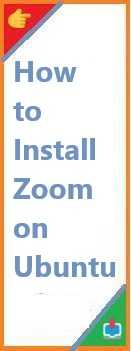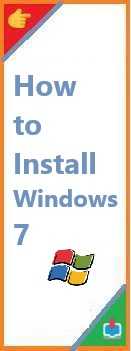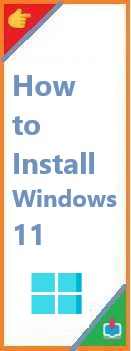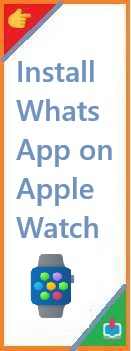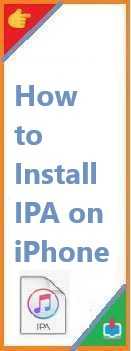Zoom has become one of the most popular video conferencing tools, especially in the last few years. Whether it’s for work, online learning, or connecting with friends and family, Zoom offers a simple and reliable way to communicate via video, voice, and chat.
For Ubuntu users, installing Zoom might seem intimidating at first, especially if you’re new to Linux-based systems. But don’t worry—this guide is here to show you how to install Zoom on Ubuntu easily. We’ll take you through the entire process step by step, ensuring you get Zoom up and running without any hassle.
Whether you’re using Ubuntu 20.04, 22.04, or another version, the steps in this article will work for you. Let’s dive into how you can install and set up Zoom on Ubuntu.
Why Use Zoom on Ubuntu?
Zoom is known for its ease of use, high-quality video and audio calls, screen sharing capabilities, and reliable performance even on lower bandwidth connections. It has become the go-to tool for meetings, webinars, virtual classes, and remote work.
For Ubuntu users, Zoom provides a seamless experience that integrates well with the Linux ecosystem. With a native Zoom client available for Linux, it ensures that Ubuntu users can enjoy all of Zoom’s features just like on any other platform.
Some key reasons to use Zoom on Ubuntu include:
- Ease of Use: Zoom’s user interface is simple and easy to navigate, making it accessible for both beginners and advanced users.
- Reliability: Whether you’re hosting a business meeting or attending an online class, Zoom works consistently across different environments.
- Cross-Platform Support: Zoom is available on Windows, macOS, and mobile devices, making it easy to connect with others, no matter what device they are using.
- Security: Zoom has implemented several security features, such as end-to-end encryption, meeting passwords, and waiting rooms, ensuring your meetings are safe and private.
Install Zoom on Ubuntu will allow you to make the most of these features, directly from your Linux machine.
System Requirements
Before diving into the installation process, make sure your system meets the basic requirements to run Zoom effectively:
Minimum Requirements:
- Ubuntu Version: 20.04 LTS, 22.04 LTS, or any supported version of Ubuntu.
- RAM: At least 2GB of RAM (4GB or more recommended for smoother performance).
- Disk Space: At least 2GB of free disk space for installation and temporary files.
- Processor: A 1.5 GHz or faster processor (Intel or AMD).
- Internet Connection: A stable internet connection (Broadband recommended for optimal video/audio quality).
Zoom also requires that your system has a working camera, microphone, and speakers (or headphones) for video and audio calls.

How to Install Zoom on Ubuntu?
There are several ways to install Zoom on Ubuntu. You can use the Ubuntu Software Center, install Zoom via the terminal using a .deb package, or use the Snap package. Below, we will walk you through each method.
Option 1: Installing Zoom via Ubuntu Software Center
The easiest way to install Zoom on Ubuntu is through the Ubuntu Software Center. This method is suitable for users who prefer not to use the terminal.
- Open Ubuntu Software Center: Click on the Ubuntu Software icon in the application menu to open the Software Center.
- Search for Zoom: In the search bar at the top of the window, type “Zoom” and press Enter.
- Select Zoom: From the search results, click on the Zoom entry, which should be listed as a trusted package.
- Click Install: Hit the Install button, and Ubuntu will automatically download and install Zoom for you.
- Launch Zoom: Once installed, you can launch Zoom from the application menu by searching for “Zoom”.
This method is fast and user-friendly, but it might not always have the latest version of Zoom.
Option 2: Installing Zoom via Terminal with a .deb Package
If you prefer using the terminal, you can install Zoom via the .deb package provided on Zoom’s official website. This method ensures you get the latest version of Zoom directly from Zoom’s servers.
- Download the Zoom .deb Package: Open a terminal window and run the following command to download the latest Zoom
.debpackage:wget https://zoom.us/client/latest/zoom_amd64.debThis will download the Zoom installer file to your current directory. - Install the Zoom Package: After the download is complete, install Zoom by running the following command:
sudo apt install ./zoom_amd64.debTheaptpackage manager will automatically install Zoom and any necessary dependencies. - Launch Zoom: After installation, you can launch Zoom by typing
zoomin the terminal or by searching for “Zoom” in the application menu.
This method provides a direct and reliable way to install Zoom, ensuring that you get the latest version.
Option 3: Installing Zoom Using Snap Package
Ubuntu also supports Snap packages, which are universal Linux packages. Installing Zoom via Snap is another simple method and provides the added benefit of automatic updates.
- Install Snap Package (if not already installed): Snap is usually pre-installed on most recent versions of Ubuntu. If it’s not installed, you can install it by running the following command in the terminal:
sudo apt install snapd - Install Zoom Using Snap: Once Snap is installed, you can install Zoom by running this command:
sudo snap install zoom-client - Launch Zoom: After the installation completes, you can open Zoom by searching for it in the application menu.
The Snap method ensures that Zoom is kept up to date automatically, so you don’t have to worry about manually updating it.
How to Launch and Use Zoom on Ubuntu
After installing Zoom on your Ubuntu system, you can easily launch the application and start using it.
- Launch Zoom: To open Zoom, you can either:
- Search for “Zoom” in your application menu.
- Type
zoomin the terminal and press Enter.
- Sign In: Once Zoom opens, you’ll be prompted to sign in with your Zoom account. If you don’t have an account, you can create one for free by clicking the “Sign Up Free” option.
- Start a Meeting: You can either start an instant meeting or schedule one for later. To start an instant meeting, click the “New Meeting” button, and you’ll be given a link that you can share with others to join the meeting.
- Join a Meeting: If you want to join a meeting, click the “Join” button, and enter the Meeting ID and password provided by the meeting host.
- Settings: To customize Zoom settings, click on your profile picture (top right) and select “Settings”. From here, you can configure audio/video settings, set up virtual backgrounds, and more.
Troubleshooting Zoom on Ubuntu
While Zoom works well on Ubuntu, you might run into some common issues. Here are a few troubleshooting tips:
1. Audio or Video Not Working:
- Make sure your microphone and webcam are properly connected.
- Check that Zoom has permission to access your devices. You can check this by going to Settings > Privacy > Camera/Microphone in Ubuntu.
- Ensure the correct audio and video devices are selected in Zoom’s settings.
2. Zoom Crashing on Startup:
- Try running Zoom from the terminal to see if any error messages appear.
- Ensure that your system is up to date by running
sudo apt update && sudo apt upgrade. - If you’re using a Snap installation, try removing and reinstalling the package:
sudo snap remove zoom-clientand thensudo snap install zoom-client.
3. Zoom Won’t Launch:
- Try reinstalling Zoom using one of the other installation methods listed above (e.g., from the Software Center or using the .deb package).
- Restart your system and try launching Zoom again.
Conclusion
Install Zoom on Ubuntu is a straightforward process that can be accomplished using several methods. Whether you prefer using the Software Center, a terminal with a .deb package, or the Snap package manager, you now have the tools and knowledge to get Zoom running on your system.
Zoom has become an essential tool for remote communication, and with the steps outlined in this guide, you can enjoy all the features it offers on your Ubuntu machine. Whether you’re working from home, attending classes, or catching up with friends, Zoom on Ubuntu ensures smooth, high-quality video meetings.
If you found this guide helpful, please leave a comment below or share it with others who may benefit. For more Ubuntu tutorials, explore our other articles and stay tuned for more install tips!
FAQs
Q1: Can I use Zoom on older versions of Ubuntu? Yes, you can use Zoom on older versions of Ubuntu, but it’s recommended to use a more recent version (Ubuntu 20.04 or later) for better compatibility and performance.
Q2: Is Zoom free to use on Ubuntu? Yes, Zoom offers a free plan with essential features, including one-on-one meetings and group meetings up to 40 minutes long. Paid plans are available for extended meeting durations and additional features.
Q3: How do I update Zoom on Ubuntu? If you installed Zoom using the Software Center or Snap, it should update automatically. For .deb packages, you can check for updates from Zoom’s website or use sudo apt update && sudo apt upgrade to get the latest version.
Q4: Does Zoom work well with Ubuntu 22.04 LTS? Yes, Zoom works well on Ubuntu 22.04 LTS. All the installation methods mentioned in this guide will work on Ubuntu 22.04.
Q5: How do I uninstall Zoom from Ubuntu? To uninstall Zoom, you can run the following command:
sudo apt remove zoom
For Snap installations, use:
sudo snap remove zoom-client
Read Also : How to Install PostgreSQL on Ubuntu?